How to use the Len’s Club Community forum
The Len’s Club Community Forum has been set up as a place where Len’s Club members can post images, ask questions and communicate with Len and other members of Len’s Club.
Only Len’s Club members can access the forum so anything you post there is not accessible by the general public.
Below is a list of common questions or issues, click on one to find out more about it. If there is something you need help with that is not covered below, please email us: hello@lensschool.com or fill out the contact form.
How do I get started in the forum?
What size should I make my image to post?
Is there an easy way to prepare my photographs to post using Lightroom?
Getting Started
You need to be logged into Len’s Club at Len’s School before clicking on the “Len’s Club Community Forum“ menu item. If you click on it when you are not logged in the page will be blank.
The first page of the forum looks like this:
Home page for Len’s Club Community forum (also called the ‘topic’ page)
From here you can explore the various topics that people have posted about. The posts are displayed in chronological order based on the last comment. So you will be able to keep up to date on the latest postings here.
Clicking on the words “Len’s Club Forum” in the top left corner will always bring you back to this page.
The bell icon in the top right hand corner notifies you when someone posts a new topic, replies to a post, or mentions you in a comment. Clicking on it will show a list of those posts and clicking on one will take you to it.
Clicking on the ‘Categories’ tab will change the view to see the categories the topics are posted into if you prefer. For example, you can find the ‘Challenge’ category which contains all of the challenge posts. You can browse the different categories to see what grabs your attention. This page is useful if you are looking for something that nobody has posted in or commented on for a while. This is what the category view looks like:
Category view in Len’s Club Community forum
Creating a New Post
This is called a new topic.
Click on the NEW TOPIC button on the right hand side in the black button.
Type in your title and content and add it to a category.
Creating a new post in the forum
Add a photograph by clicking on the camera button that appears along the bottom. Although it is possible to attach a photo using the paperclip this just shows as a thumbnail in the post and requires people to click on it to view it. We have found that it is much better to use the camera icon which inserts the full image into the post.
Use the camera icon to add a photograph to a new post
Replying to a Post
There are three ways to reply or post a comment to a post: 1) use the reply button, 2) use the quote button, 3) scroll to the bottom of the post to the reply box.
Whichever method you use, your reply will always appear at the bottom of the thread.
Currently replies cannot be nested under the original post to which you are replying. The software developers have told us that this is a feature they are working on and that it will be available for us to implement sometime in the future.
Using the reply button
To reply to, or comment on an existing post you will need to click on the post and then you will have the option to reply by clicking the ‘reply’ button in the top right hand corner:
Click the reply button to comment on to a post
Once you click reply a box will open up at the bottom of the thread for you to type in your comment. The editing tools also appear. You can add an image if you wish by clicking on the camera icon. When you are done click the ‘Post’ button.
Using the quote button
You can also use the quote button so when you reply you include the original text and photograph that you are replying to.
We have found that if lots of people reply with quote including the photograph they are commenting on then a thread can become long and confusing to follow. So for popular threads such as the weekly exercises and challenge it is best to mention the name of the person you are referring to (by putting @ before their name i.e. @Clair Reynolds), rather than quoting their whole post.
The quote button appears at the bottom of every post when you hover over them:
Click on the ‘quote’ button to comment on this post. When the text box opens it will have the text of the original post in there already, surrounded by [QUOTE].
Click your cursor outside of the QUOTES to start typing your reply.
If the original post is long and you just want to reply to one part of it, you can delete the text you don’t want that is within the QUOTES.
When you have finished click the ‘Post’ button.
The previous post text is included in your reply
Below is how your reply might look once it has been posted:
A posted reply with quote
Scrolling to the end of the post
At the bottom of each post is a text box you can click in to reply.
Click on ‘write a reply’ to comment on this post
Editing a Post
You can edit your posts by clicking on the downward arrow on the right hand side of the post you wish to edit, and then click on the pencil button (you can also see the delete button here too).
Click on the pencil icon to edit
When you have clicked on the pencil icon the editing tools will appear. Just click into the box to make changes. You can delete an image by clicking on it and then pressing the delete button on your keyboard. You can add an image by putting your cursor where you would like it to appear and then clicking on the picture icon.
Remember to press the ‘save’ button when you are finished for your changes to take effect.
Editing a post
Deleting a Post
You can delete your posts by clicking on the downward arrow on the right hand side of the post you wish to delete, and then click on the bin button (you can also see the edit button here too).
Deleting a post
When you press the bin icon a dialogue box will pop up asking you to confirm. Selecting yes will result in the post being deleted.
Posting Images
Please use the camera or picture icons to post photographs, do not use the paperclip icon to include images in your posts. It inserts images as thumbnails and means that people have to click to view the images, rather than being able to view the images large as they scroll through the thread.
Or you can click on the camera icon at the bottom of the box:
Clicking on either of these will open up a dialogue box that prompts you to select your photograph. Click the ‘browse’ button.
It will open the finder or file system so you can navigate to your image, select it, and then press ‘open’.
Then it will be uploaded which is usually very quick. The your image will be inserted to your post and you can continue to add text with it if you wish.
You can also click on the image and change the size if you want it bigger or smaller.
Click post when you are done.
If you are replying to an existing post and would like to add an image then it is the same process as above, but you only have the option to select the camera icon at the bottom of the box (the picture icon might not be there).
Issues posting images:
If you are trying to add an image to a post and find that the screen just turns grey, try scrolling up until you find the dialogue box that enables you to upload your images.
If you are starting a new post (see above), then you have two options to insert your image. You can click on the picture icon in the editing tools:
Zoom discussion recordings
The zoom discussions are recorded and are posted onto the website onto their original pages.
Challenge recordings - go to the challenges page then click onto the challenge you want to see the recording of and scroll to the bottom of the page. The video will be inserted there.
Weekly exercise recordings - go to the exercises page then click onto the challenge you want to see the recording of and scroll to the bottom of the page. The video will be inserted there.
Known Issues
Issues posting images:
If you are trying to add an image to a post and find that the screen just turns grey, try scrolling up until you find the dialogue box that enables you to upload your images.
This issue is likely to affect those using Safari or Chrome browsers.




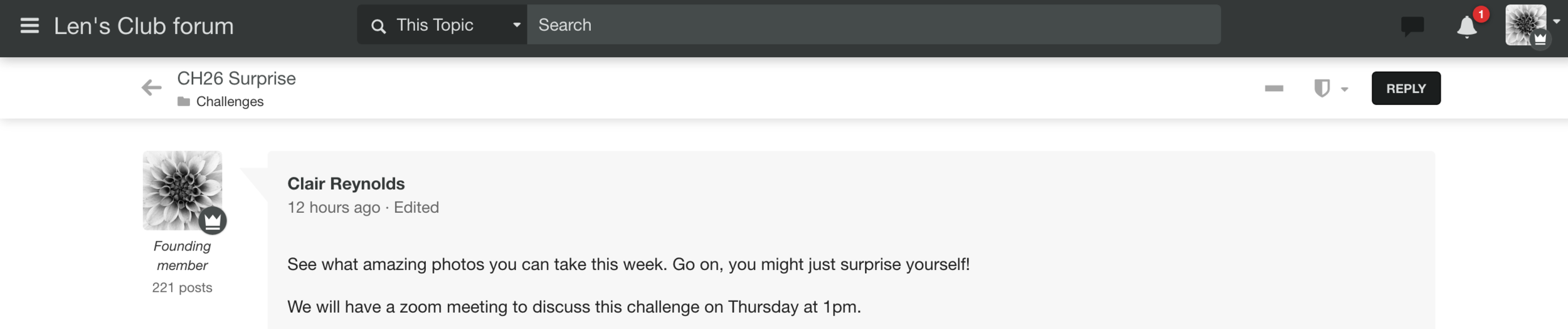

![Click on the ‘quote’ button to comment on this post. When the text box opens it will have the text of the original post in there already, surrounded by [QUOTE].](https://images.squarespace-cdn.com/content/v1/5372dba0e4b0d4555961f252/1600399517081-CCCF15N9KDQMJ7TO1W2Q/quote.png)











