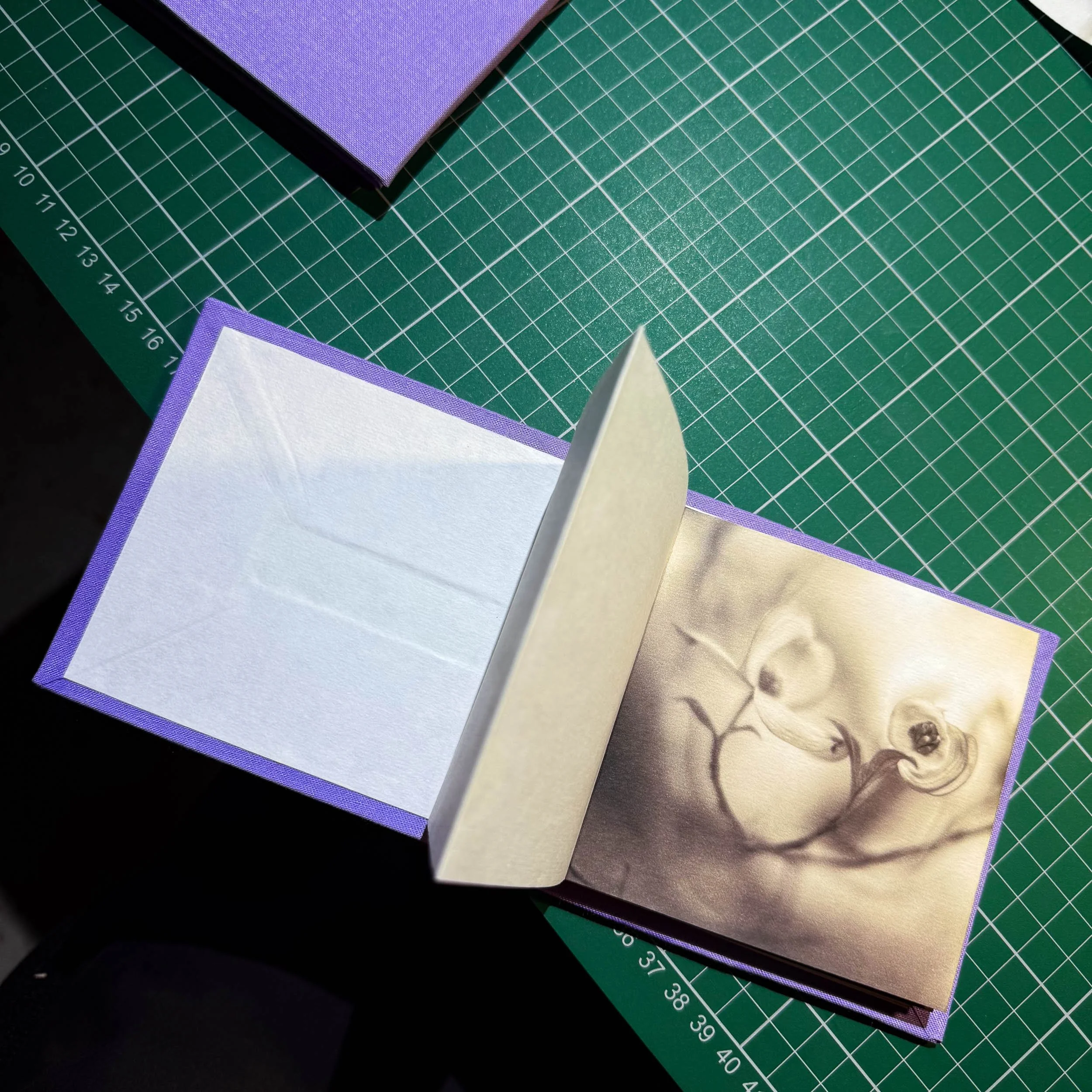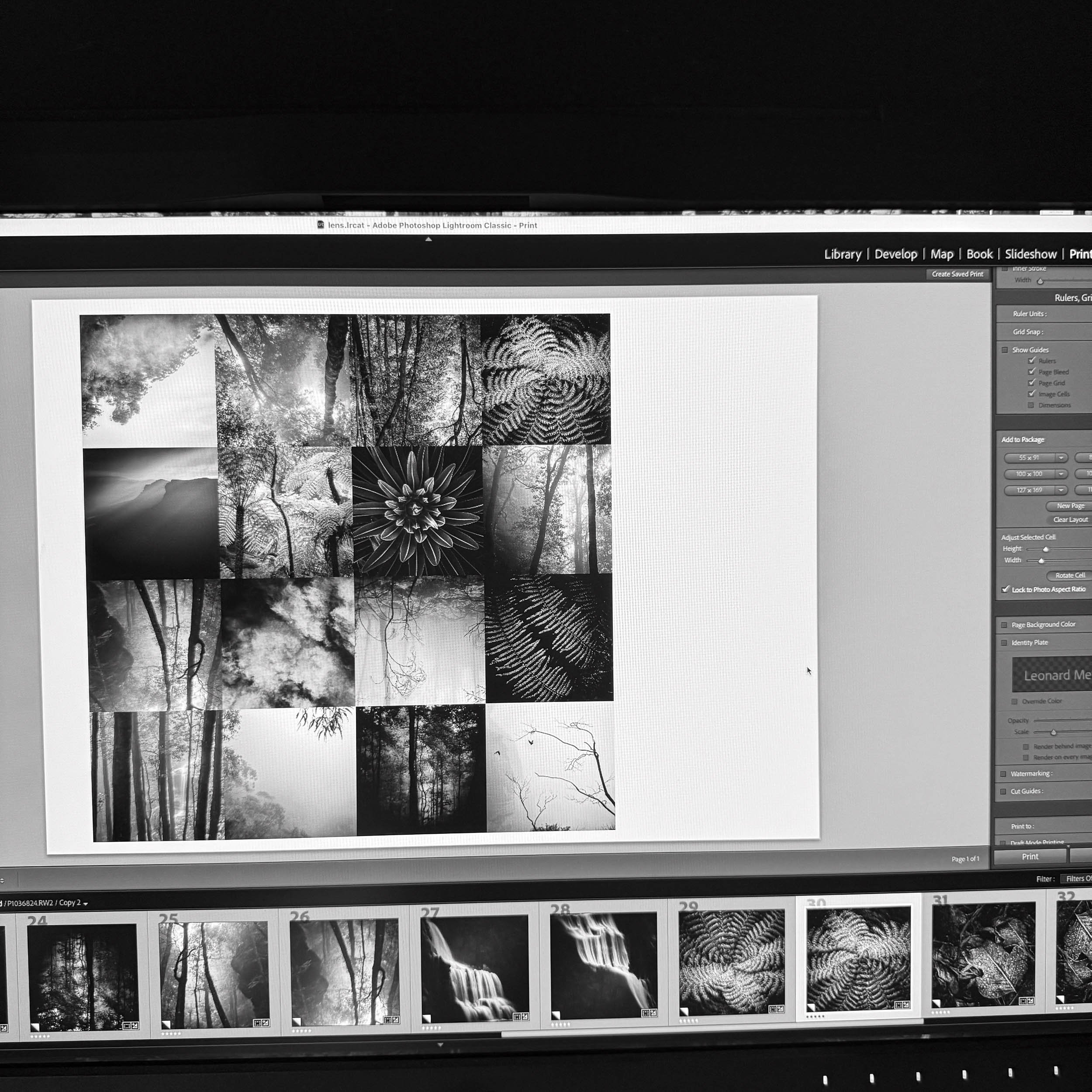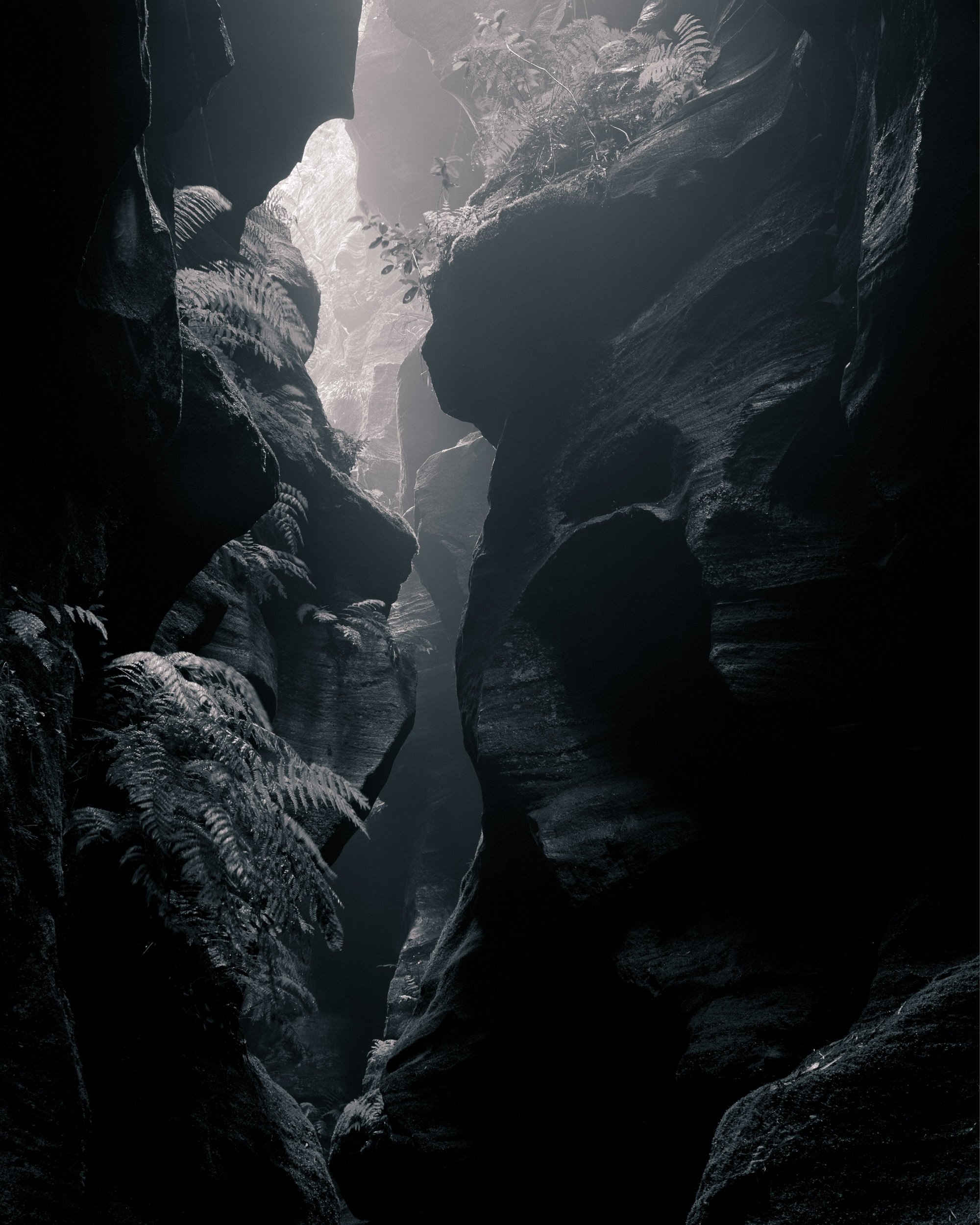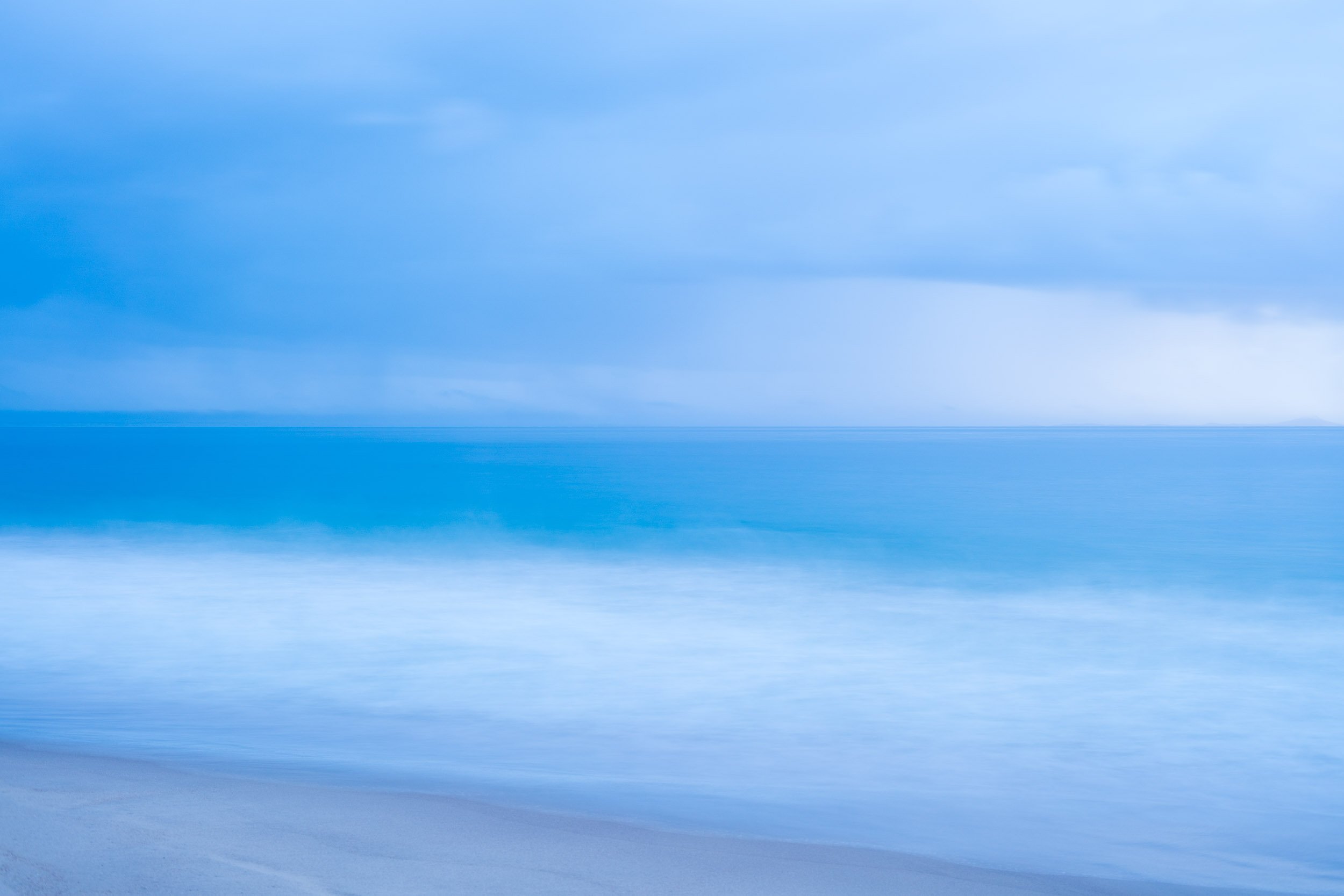Lightroom Through Len’s Lens
Discover the artist’s approach to editing your photographs
When you choose to study Lightroom through Len Metcalf’s lens, you have the freedom to learn in the way that suits you best. Some people thrive in the energy and camaraderie of a small group workshop, while others prefer the focus and comfort of individual tuition — and both can be experienced either in person or online.
For groups, we offer a two-day workshop where strong foundations are built in organisation and editing, with an optional third day for those who want to explore vision, style, and the artistic side of processing at a deeper level.
For individuals, Len provides a more flexible program: a full day one-on-one, where we establish the essentials together, followed by four shorter three-hour sessions. This rhythm allows space to practise, return with questions, and consolidate skills gradually.
Whichever pathway you choose, we focus on more than sliders and shortcuts. Len guides you through a clear, simple workflow for organising and editing, while opening the door to creative approaches that shape mood, tone and style. With his background as both an artist and educator, you can expect patient, personal guidance, practical exercises, and an experience designed to make Lightroom accessible, inspiring and deeply rewarding.
By the end of your learning journey, you will:
Feel confident managing and finding your photographs
Use a repeatable workflow that removes confusion
Gain skills to edit with clarity, mood and style
Begin to develop a personal artistic vision in Lightroom
This workshop is about more than software. It’s about learning to see — and editing in a way that makes your photographs truly yours.
Lightroom Through Len’s Lens – Program at a Glance
Group Workshop
Two-day workshop — build strong foundations in organisation and editing
Optional third day — advanced creative editing, vision and style
Small group size for personal attention
Social and supportive learning environment
In-person workshops and online workshops
Individual Tuition
One full day one-on-one with Len Metcalf — establish the essentials together
Four follow-up sessions (3 hours each) — practise, consolidate, and return with questions
Personalised pace and content
Flexible scheduling to suit your lifestyle
In-person or online delivery
Two-Day Lightroom Workshop with Len Metcalf
Day 1 – Foundations & Essential Editing
Setting up Lightroom and understanding catalogues
Importing photographs with confidence (file handling, naming, metadata)
Organising your library with folders, collections, keywords and ratings
Essential editing tools: histogram, exposure, white balance, tonal sliders
Cropping, straightening and simple local adjustments
Hands-on practice: edit your own images from start to finish
Day 2 – Intermediate Workflow & Creative Control
Tone curve for fine tonal adjustments
Colour mixer (HSL) for precise colour control
Sharpening, noise reduction and lens corrections
Advanced masking: subject, sky, background and object selections
Healing and cloning for spot removal
Creative editing for mood and style (colour grading, virtual copies, presets)
Guided exercises: landscapes, portraits, and challenging files
Optional Advanced Day – Vision, Style & Artistic Editing
Editing with intention: mood, emotion and storytelling through Lightroom
Developing a consistent look across a body of work
Black & white conversions as an artistic choice (overview only)
Creative exercises: processing one file in multiple moods
Building your personal style — finding your visual signature
Student project: edit a small series for consistency and impact
investment
two day group workshop AUD$990
one day advanced group workshop AUD$590
one day individual training session AUD$990
four three hour follow up sessions AUD$1990
individual full package AUD$2690
dates
group workshop at Willoughby East
online group workshop - please enquire and we will schedule a date
individual training - mutually suitable times
details
workshop and individual sessions held at Len’s studio in Willoughby East, Sydney
individual sessions can be held over zoom
Lightroom classic and Lightroom mobile demonstrated
you need to attend with a laptop with a working version of the latest Lightroom classic installed - you will also need images to work with
by booking you are agreeing to our terms and conditions which can be read here.
please enquire with any questions hello@lensschool.com
Bellow is a full list of skills we will teach you over three days of training:
1. Getting Started & Setup
Difference between Lightroom Classic vs Lightroom (Cloud)
Installing, updating, and configuring preferences
Understanding catalogues (what they are, how they work)
Setting up a logical folder structure on your drives
Backup strategies (catalogues and original files)
2. Importing & File Management
Import dialog: file handling, copy vs move vs add
Applying file renaming, metadata, and keywords at import
Choosing where to store originals
Smart previews vs standard previews
Setting up import presets
3. Organising & Managing Photos
Navigating the Library module
Flags, star ratings, colour labels (culling workflow)
Using Collections, Smart Collections, and Collection Sets
Adding, editing, and organising keywords
Searching and filtering images efficiently
Working with metadata (copyright, captions, location)
4. Core Editing Skills (Develop Module Basics)
Interface overview: panels, histogram, history
Understanding exposure and histogram feedback
White balance adjustments
Exposure, contrast, highlights, shadows, whites, blacks
Presence controls: clarity, dehaze, texture, vibrance, saturation
Cropping, aspect ratios, and straightening
5. Intermediate Editing Techniques
Tone curve (point curve vs parametric curve)
HSL/Colour Mixer: controlling hue, saturation, luminance
Detail panel: sharpening, noise reduction
Lens corrections: distortion, chromatic aberration, vignetting
Transform panel: perspective corrections
6. Local Adjustments & Masking
Adjustment Brush basics
Graduated and Radial filters
Range masks (luminance, colour)
AI masks: subject, sky, background, object, people
Combining and inverting masks for precision
Healing and cloning tools
7. Creative Editing & Advanced Tools
Colour grading / split toning for mood
Virtual copies: exploring different looks from one RAW
Using presets effectively (and creating your own)
Black & white conversions (profiles, sliders, toning)
Panorama stitching and HDR merge
Soft proofing for print
8. Workflow & Efficiency
Batch editing: syncing settings across multiple images
Copying/pasting settings
Using Auto-Sync mode safely
Snapshots and history states
Working with Smart Collections for workflow automation
Keyboard shortcuts that save time
9. Exporting & Output
Export dialog: file formats, sizes, naming, location
Export presets for web, print, social media, archive
Watermarking
Colour spaces (sRGB vs AdobeRGB vs ProPhoto)
Printing module basics
Book, Slideshow, and Web modules (if relevant)
10. Integration & Beyond
Round-tripping with Photoshop (Edit In workflow)
Working with plug-ins (e.g. Nik, Topaz, Luminar)
Syncing with mobile Lightroom (if using CC ecosystem)
Exporting catalogues or collections for collaboration
11. Artistic & Vision Development (the often-missed part)
Editing as interpretation rather than correction
Using Lightroom tools to support emotion and storytelling
Building consistency across a body of work
Developing a personal style through tone, colour, and mood
Knowing when not to edit — restraint as an artistic choice